#!/bin/bash
#This is an application test involving libcvautomation and libreoffice
. libcvautomation_funcs
#Changing any wrapper parameters should go here
start_libreoffice_writer ()
{
click_i "screens/gnome-1_menu.png" "screens/kde-1_menu.png" && sleep 1
click_i "screens/gnome-2_officeMenu.png" "screens/kde-2_officeMenu.png" && sleep 1
hover_i "screens/gnome-3_LibreOfficeWriter.png" "screens/kde-3_LibreOfficeWriter.png"
jiggle_mouse
click
sleep 30
}
close_libreoffice_writer()
{
click_i "screens/gnome-4_fileMenu.png" "screens/kde-4_fileMenu.png" && sleep 1
click_i "screens/gnome-5_fileExit.png" "screens/kde-5_fileExit.png" && sleep 1
click_i "screens/gnome-6_discard.png" "screens/kde-6_discard.png" && sleep 1
}
start_libreoffice_writer
close_libreoffice_writer
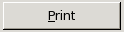
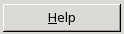

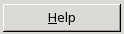
 , and
, and  )
) 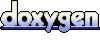 1.4.7
1.4.7